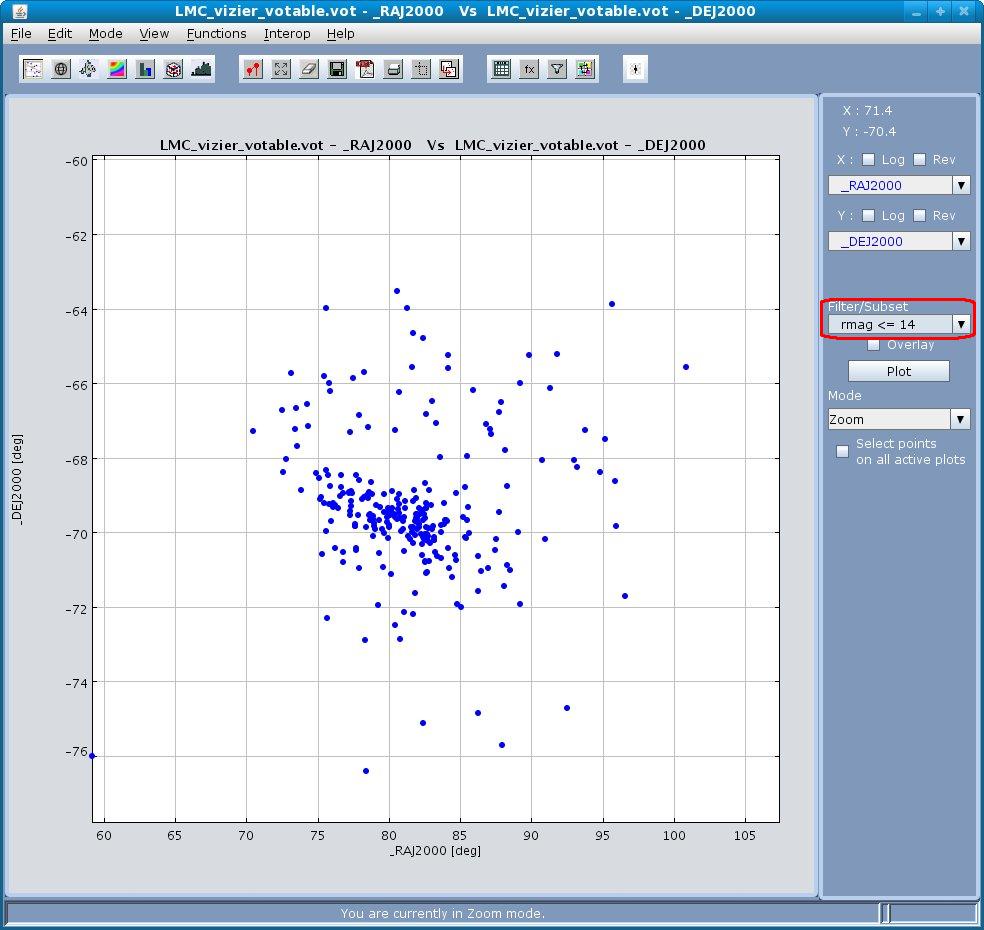You can create data subsets by defining filters on them. You can use a condition with relational and/or logical operators on various columns to create new data subsets which can then be used for plotting.
Operators Allowed
|
< |
Less than |
|
<= |
Less than or equal to |
|
> |
Greater than |
|
>= |
Greater than or equal to |
|
== |
Equal to |
|
!= |
Not equal to |
|
&& |
And |
|
|| |
Or |
|
! |
Not |
Creating new data subsets
- To define new data subsets on columns, click on the Create Filters icon
 or the
Create Filters submenu from the Functions menu to
display the Create new data subsets dialog box.
or the
Create Filters submenu from the Functions menu to
display the Create new data subsets dialog box. - In this dialog box, you can see the column names, UCD and their Id (used for expression building) and the expression with which they were created in the first table (if any). It also shows the data subsets that you had previously created along with their names and conditions. All these correspond to the table selected in the VOTable drop down combobox in same window
- For creating a new data subset, type in the new subset name (example f1Glat) and the filter definition using the functions and relational operators shown in table above. You can also make use of arithmetic operators and functions listed for Transformations on columns. Example: $1 > 0 || ($3! = 0 && $2 > 100)
- The expression can also be formed with the help of
Operator Calculator as shown in the following figure. When you
click on a row present in the Column Metadata, then the
corresponding Column Id appears in the text box for Enter
expression. By clicking on any of the buttons in the Operator
Calculator, the corresponding operator or function appears in the
text box for Enter expression. This feature eliminates the
need of typing in the expression and allows for easier creation of the
expression.
Clicking on any of the previously created filters will copy its expression enclosed in braces into the Enter expression text box
The dialog box for creating data subsets is shown in Figure 18.
Figure 18
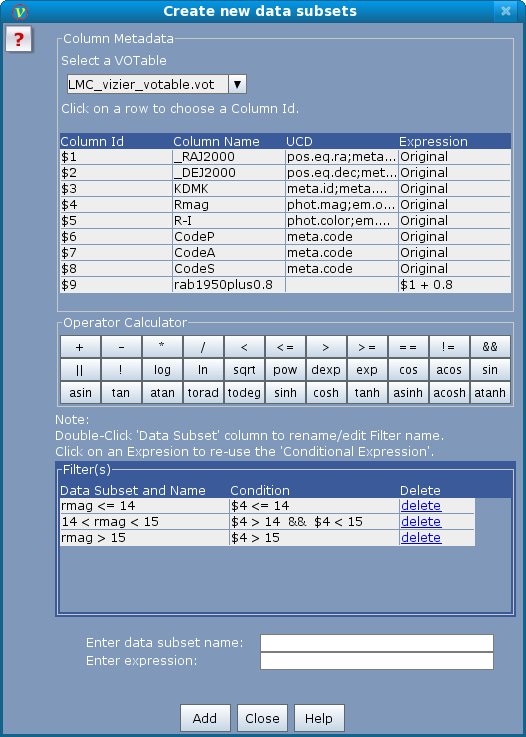
Once a data subset is created you can plot data from the subset. This can be done by choosing the data subset from the Filter/Subset combo box in the plot window (encircled in red in Fig 19 below). Only data points satisfying the filter condition will be considered for plotting as shown in Fig. 19 below.
Figure 19 (RA Vs Dec plot for LMC stars. Only stars brighter than 14th R magnitude are plotted.)