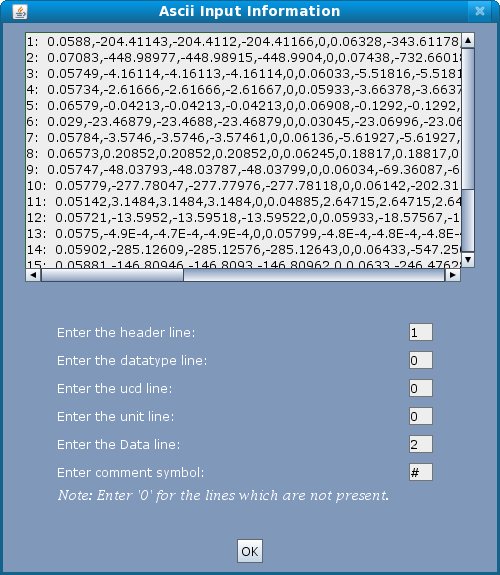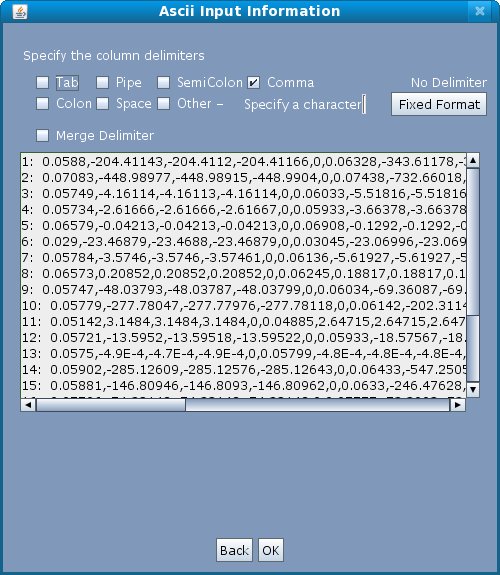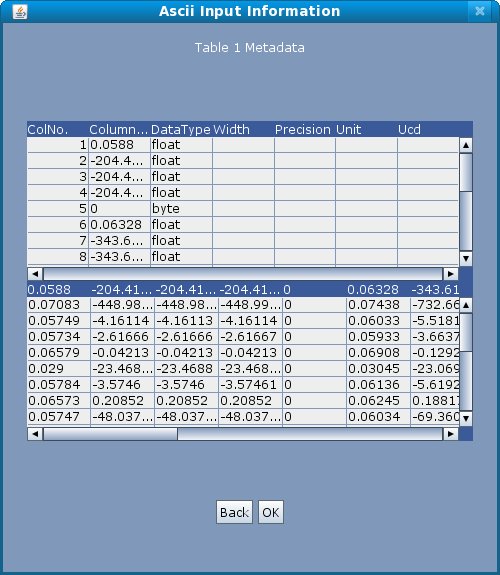Load VOTable file
For loading a VOTable file click "Load File" menu item from the "File" menu. A filesystem browser dialog appears where you can select the desired VOTable from the local file system. After selecting some votable file, clicking "Open" would load the VOTable. A frame at the left hand side shows a list of all loaded votables. Clicking on any filename displays the table metadata info as shown in Figure 2 below:
Figure 2
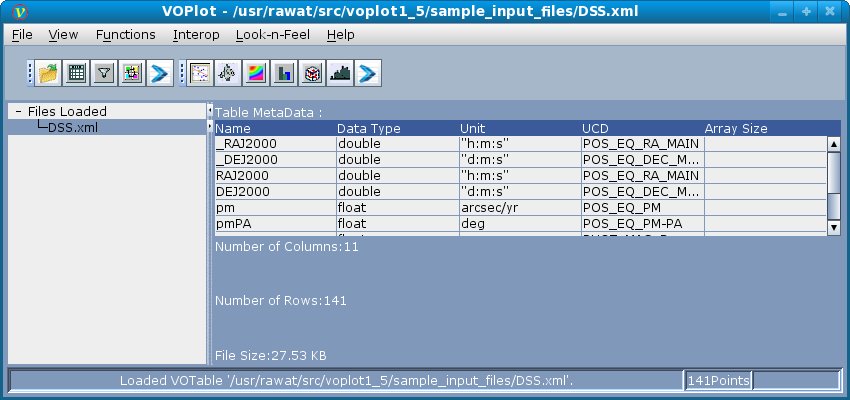
Load FITS file
For loading a FITS file click the "Load File" menu item from the "File" menu. A filesystem browser dialog appears where you can select the desired FITS file from the local file system. Select some FITS file. Clicking "Open" would load the FITS file. A frame at the left hand side shows a list of all loaded votables. Clicking on any filename displays the table metadata info as shown in Figure 2 above.All HDUs except for the primary HDU are loaded into the Table dropdown menu.
If the FITS file has only the primary HDU an error message is popped up.
Load ASCII file
For loading a ASCII file click the "Load File" menu item from the "File" menu. A filesystem browser dialog appears where you can select the desired ASCII file from the local file system. Select some ASCII file. On clicking "OK" user is prompted for some information before loading the ASCII file.- In the first screen user can enter line numbers for the header line (column names), UCDs, datatypes and the line number from where the data starts.
- Clicking "OK" shows a screen where the user is prompted to confirm the automatically identified delimiter (or change it if necessary).
- Clicking "OK" shows the meta data and data from the ASCII file. Metadata(Column names, datatypes..) shown is editable.
- Clicking "OK" finally loads the file.
Figure 3