Load VOTable from ConeSearch
Click the "ConeSearch" menu item from the File menu. A dialog opens which lists out the available cone search services. A keyword based search is supported as well. The user has a choice of using either the NVO or the EURO_VO registries. The list of available cone search services are held in a local cache which can be updated by the user using the Registries --> Update Registries button. One can enter the object name in the "Object Name" text box and click Resolve for obtaining corresponding RA, DEC or type the RA, DEC values directly in the text boxes.The OK buttons gets enabled when a cone search service is selected. Clicking OK would fetch a VOTable and show a tabular representation of the metadata and data. User can save or load the data.
Cone search dialog is shown below
Figure 4
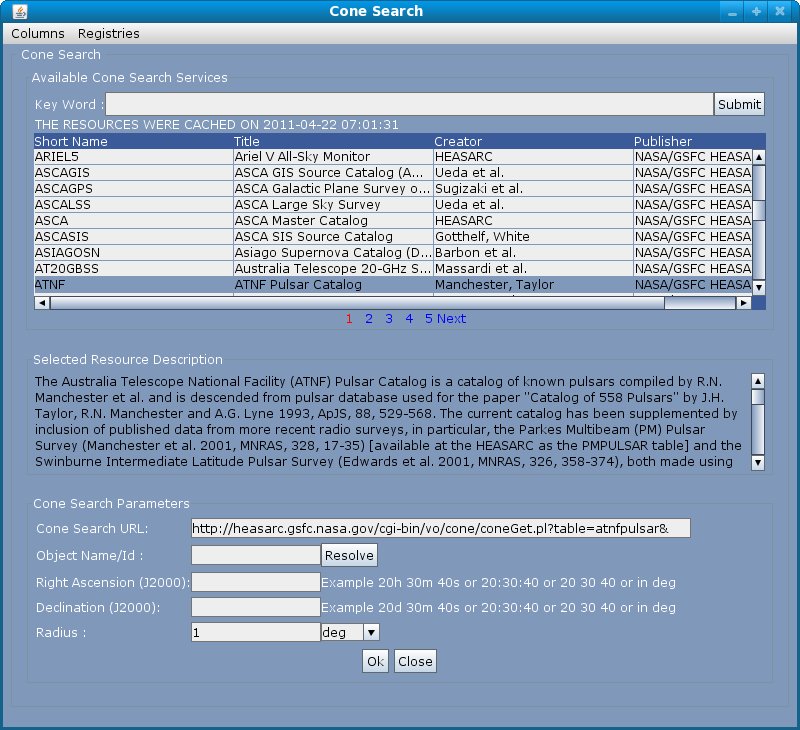
ConeSearch using the selected point
If we have a single point selected on the scatter plot, one can do cone search using the RA, DEC values related to the selected point. To do so select a point and click the "Cone search using RA, DEC related to the selected point" menu item from the "View" menu.
ConeSearch using mouse click co-ordinates
If RA, DEC columns have been plotted on the scatter plot then cone search using the mouse click co-ordinates can be done. To do so right click on the scatter plot and click the "Cone Search using the mouse click co-ordinates" from the pop-up menu.